New and Changed in MicroStation 2023
This topic summarizes the new features and enhancements in MicroStation 2023 and MicroStation 2023.1.
Ability to Overwrite a cell definition while extracting a cell model
A new prompt is added to MicroStation 2023.1. When trying to update a cell definition with a newer version using the Extract cell Model dialog, you will now be prompted to confirm the overwrite.
You can click Yes to accept and No to cancel overwrite.
Ability to View the Properties of the selected Cell in the Cell Library Dialog
Text Editor Window Enhancements
- You will now see the Open Text Style Dialog icon in the Text Editor Window to open the Text Styles dialog.
- Insert Stacked Fraction Dialog tool icon is now available in Text Editor Window. The Insert Stacked Fraction tool setting window is now adjusted to display the full value of the entered fractions.
- Text Editor Window will now open in full width to show all the available tools in the dialog.
-
A new check box is added in the User Preferences, Text Category. When toggled On, allows you to set or change the hilite color of the text in the Text Editor window.
The following changes are made to the WFS Feature Service based on user feedback:
Feature services UI now has one dialog for all feature services.
Features Moved from Technology Preview to Commercial Release
The following features that were available as Technology Preview in previous updates, have been commercially released in this update:
- Item Type text propagation -Multi-Line partial delete tool
- WFS Feature Service
Ability to access PopSet toggle from the Ribbon.
The PopSet toggle is now made available in the Ribbon () and in the Quick Access Toolbar.
Ability to attach .BIM files as references using the Attach iTwin tool
Ability to control the display of Text Field background
Ability to incorporate Geospatial context information in a design
You can now design with reference to geospatial context using the tools available in the new Geospatial Context workflow. You can incorporate geospatial information such as utilities, underground piping, type of soil, urban planning, streets, etc. in DGN files. The Geospatial Context workflow provides direct integration with Esri ArcGIS REST Map and Feature services and also to WFS service from OGC (Technology Preview feature).
Ability to set the maximum number of elements to be displayed in the Properties Dialog
Ability to select the attributes of cut profile
While creating a cut feature on a solid, you can now choose to use the profile element’s attributes for the feature using the Use Profile Attributes option in the Cut Solid with Curve tool. Turn on this check box to apply the profile element’s attributes on the cut feature.
Esc exits command setting for DWG files
In the DWG Workmode the Esc exits command is set to ON by default in the Preferences Dialog, Input category. This will allow you to work with a familiar DWG workflow.
Issue Resolution Service enhancements
- Element Markers - you can now see element markers on elements that have Issues associated with them. Clicking on these markers will open the Issue for managing. To view the element markers, you must turn On Issues Markers in the View Attributes Dialog, Presentation Section.
- Fit to view - you can now zoom in and fit the view to locate an Issue in the design. You can do so by selecting the thumbnail corresponding to the issue in the Issues dialog.
Bing Maps Enhancements
Enhancement to the Saved Views Dialog
You can now see new settings, View Groups and View Index in View Groups, in the Saved Views Dialog. These settings display view information for the respective saved views.
Item Type Enhancements
-
- Filter
provision in the Level drop-down in Attach Item/Edit Item/Clone
tool
Level Filter is now available in the Attach Item dialog in the Level drop-down. This Level Filter displays the DGN level filters available in the Level Manager. You can select the Level Filter with respect to the DGN Level in the Level drop-down.
The Level Filter is also available on Edit Item Dialog and Clone Items tool.
- Filter
provision in the Level drop-down in Attach Item/Edit Item/Clone
tool
Deprecated Features
- Drawing Pointer Color from Design File Settings, Color Category.
- Feedback Services.
- The following tools are not supported by the latest Google Earth versions and hence are removed:
Features Moved from Technology Preview to Commercial Release
The following features that were available as Technology Preview in previous updates, have been commercially released in this update:
- Use reference scale
- OPC Attach and Export
- Loft Solid
- Parametric Cell Property Text Fields -Fields Editor Dialog
- Text Field Background